Edit Products
Menu > Tax Data > Products > Edit
Use this page to view the selected product, or modify, delete, or export custom products. You can also add a child product from this page.
Before using this page for the first time, please review Products.
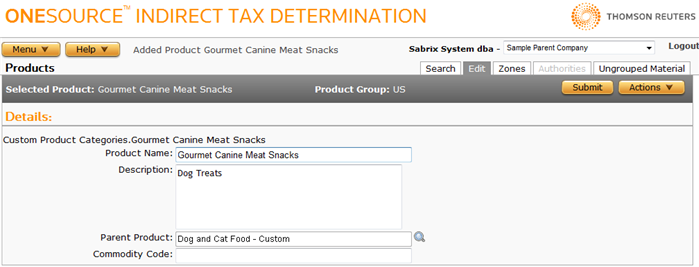
Edit product details
- Enter the desired details using the field reference below.
- Click Submit to save your changes.
Add a child product
- Select Add Child from the Actions menu.
- Enter the desired details using the field reference below.
- Click Submit to save your changes.
Delete the selected product (custom products only)
- Select Delete from the Actions menu.
- Click OK to confirm the deletion.
When you delete a product, you also delete any rules, rate set rates, product mappings, product zones, and product authorities data associated with this product.
Export this custom product, or this custom product and its siblings
- Select Properties from the Actions menu.
- Click one of the following:
- This Product Category to export only the selected custom product category and its child products.
- This Product Category and All Siblings to export the selected custom product category and its children, as well as any other custom products owned by this company which share the same parent product in the selected product group.
- Click Save.
- Browse to or enter a filename to save to and click Save.
Exported products can be imported into other companies, or copied into other product groups or product categories by re-importation into the same company. See Importing Data for details.
|
Edit Products Field Reference |
||
|---|---|---|
|
Field |
Req? |
Description |
|
Product Name |
Y |
The name of the product category. |
|
Description |
Y |
A description of the product category. |
|
Parent Product |
Opt |
The parent product in the exceptions hierarchy. If you are adding a child from the Search Products page, this field will be automatically populated. To select the parent product:
If you change the parent product for an exception that itself has its own child exceptions, these children will also be moved relatively. |
|
Commodity Code |
Opt. |
The commodity or harmonization code, if any, associated with the product category. To facilitate product mapping, this code can be passed in the Input XML instead of a Product Code. Duplicate commodity codes are not allowed within the same merchant and product group combination. When commodity codes are evaluated by the calculation engine, it first attempts to match the full code, and then strips off characters from the end of the code, one at a time, until no code remains. |